Frequently Asked Questions
Accessibility
- Does my content need to be accessible before uploading to ScholarWorks?
- What are the requirements for making my work accessible before submitting to ScholarWorks?
- I am having trouble passing accessibility checks before submitting my work to ScholarWorks? What can I do?
General ScholarWorks
- Who may submit items to ScholarWorks?
- How do I create an account?
- What email address should I use to create my account?
- I have published my work elsewhere and would like to submit a record of my publication to ScholarWorks? Can I do this?
- I have emailed scholarworks@umb.edu about a submission. How long can I expect to wait for a response?
- I have an error in my publication, something is misspelled or written incorrectly. I already tried to make these edits on my own, how can I make these changes?
- What is the process for starting a journal on ScholarWorks?
- Can ScholarWorks Administrators upload my journal articles for me?
- Who is responsible for ensuring that submission and posting of material complies with copyright law?
- How do I determine if I hold the appropriate rights to submit my work?
- What if I don’t have the rights to post full-text but I’d like to post a citation to ScholarWorks?
- What if there are multiple authors affiliated with the material I’m submitting?
- What if my material incorporates copyrighted material owned by another party?
- A working paper in our repository site has been published in a slightly revised form in a journal. What should I do?
- What kinds of works, file types and formats can be submitted?
- What is an embargo and how do I request one?
- How long should I expect to wait for my paper, article, dissertation to be uploaded to ScholarWorks?
- How can I submit a multi-part file, such as multiple chapters for a book?
- Can I post related files (sound clips, data sets, etc.) alongside the published article?
- Can I post a reprint from a journal?
- Can I submit using a pen name or alias?
- Can I change, revise or delete a work that has already been posted to the repository?
- How long will my submission be hosted on ScholarWorks?
- Who can access my submission and what can they do with it?
- How do I revise a submission?
- Can I add supplementary pages after submitting my work?
- How can I create a Faculty Profile page?
- When I copy and paste abstracts into the Submit form, some formatted text reverts to plain text. What's going on?
- How do I include accents and special characters in the abstracts and titles?
- I need to delete my submission forever. Can I do this? Will my name or the information still appear on the internet?
- Is it okay to scan a printed document and upload as a PDF or JPEG file?
Journals
Copyright
Submission Process
Post-Submission
Faculty Profile Pages
Troubleshooting and Technical Help
- Does my content need to be accessible before uploading to ScholarWorks?
Yes. It is a requirement to pass an accessibility check on all content before uploading to ScholarWorks. Accessibility checkers can be found built into desktop apps like Microsoft Office or Adobe products. They can also be found online via web checkers like WAVE or through downloadable PDF checker apps like the PDF Accessibility Checker.
- What are the requirements for making my work accessible before submitting to ScholarWorks?
The World Wide Web Consortium Accessibility Initiative is intended to keep accessibility rules and regulations at the forefront of the equitable access to information conversation. You can read about the most recent standards and regulations here: https://www.w3.org/WAI/standards-guidelines/wcag/
- I am having trouble passing accessibility checks before submitting my work to ScholarWorks? What can I do?
For further help making your content accessible before uploading to ScholarWorks, you can visit UMB Learning Design's Accessibility page, read about accessibility best practices, navigate through accessibility tools, or book a consult.
- Who may submit items to ScholarWorks?
Anyone actively affiliated with UMass Boston in any way can submit items to ScholarWorks. This includes faculty (tenure track and non-tenure track, full-time and part-time), staff, librarians, undergraduate and graduate students (students must be sponsored by department and approved to submit research), research center or institute affiliates.
- How do I create an account?
You can visit the Create an Account page to create your ScholarWorks account. You will need your full name, institutional affiliation, a password, and a UMass Boston email address.
- What email address should I use to create my account?
Please use your UMass Boston email address when creating a ScholarWorks account. This is so that the system understands your affiliation with UMass Boston. You may add additional email contacts after creating your account.
- I have published my work elsewhere and would like to submit a record of my publication to ScholarWorks? Can I do this?
If you have published your work somewhere else, you are welcome to send a record or link of your publication to ScholarWorks. To do this, find your respective department and fill out the submission form. Please make sure that you are copyright compliant with your publisher when uploading your content. For example, you might not be allowed under contract to submit your publication fully to ScholarWorks, but you can submit a link to your work on your publisher’s website.
- I have emailed scholarworks@umb.edu about a submission. How long can I expect to wait for a response?
ScholarWorks administrators will typically respond to emails within 24-48 hours during the work week. They are a very small but active department. If you have an agreement with ScholarWorks administrators to upload your content for you, please allow 48 hours for individual articles or papers to be uploaded, and allow at least a week for journal issues.
Additionally, Please allow 3-5 business days to post articles, research reports, or single papers to ScholarWorks. For journals and peer-reviewed content, please allow at least 7-10 business days for turnaround. Edits to existing ScholarWorks pages need to come as-written.
- I have an error in my publication, something is misspelled or written incorrectly. I already tried to make these edits on my own, how can I make these changes?
You can fill out this ScholarWorks Error Correction form or email ScholarWorks@umb.edu to have your error corrected.
- What is the process for starting a journal on ScholarWorks?
To begin the journal setup process, contact ScholarWorks Administrators at scholarworks@umb.edu. After an initial consultation meeting, administrators will begin scheduling design and training meetings with the ScholarWorks vendor, Digital Commons. For more information about the journal setup process, you can view the documentation by visiting Healey Library's ScholarWorks Library Guide.
- Can ScholarWorks Administrators upload my journal articles for me?
No. Journal Administrators are assigned at the beginning of the setup process and are responsible for volume/issue upload and journal maintenance. ScholarWorks Administrators are available for troubleshooting help and trainings on a consultation-basis only.
- Who is responsible for ensuring that submission and posting of material complies with copyright law?
You are! Please make sure that every item you submit to ScholarWorks is owned by and copyrighted by you, or that you have retained the appropriate permissions (from co-authors or co-collaborators) to host their works on ScholarWorks. It is also important to indicate the kind of license you are sharing the content under, which can be selected on any submission form when submitting work.
- How do I determine if I hold the appropriate rights to submit my work?
If you are the primary creator of the work, then you hold copyrights to use the work in any way you see fit. If you collaborated on this work with others, you will need to obtain permission from all contributing parties to allow posting the work to ScholarWorks. If you are unsure of who holds the copyright, you likely should not be posting this material to ScholarWorks. You can read more about copyright and author’s rights in this ScholarWorks Library Guide: Copyright Permissions
- What if I don’t have the rights to post full-text but I’d like to post a citation to ScholarWorks?
Authors who have submitted their work to publishing companies might be under legal restrictions from posting to an institutional repository like ScholarWorks, but they’d like the completion of their work documented on ScholarWorks. If you are the primary creator, we would be happy to upload a citation record of your work to ScholarWorks, with or without the full-text. When filling out a submission form, authors and creators can do two things:
- Submit the form without uploading a document
- Indicate the publisher for which the work is under contract
- What if there are multiple authors affiliated with the material I’m submitting?
You must obtain permission from all relevant parties and contributers in order to upload your work to ScholarWorks.
- What if my material incorporates copyrighted material owned by another party?
If your work includes copyrighted material owned by another party, it is imperative that the submitter understand copyright and licensing before uploading the material to ScholarWorks. If explicit permission was not given by the copyright holder, the submitter must ensure that the license on the copyrighted material indicates open sharing permissions. You can read about open licenses and Creative Commons Licenses, or visit our Copyright Permissions Library Guide to learn more.
- A working paper in our repository site has been published in a slightly revised form in a journal. What should I do?
Many journals do not have any restrictions on working papers that preceded an article, especially if substantial revisions were made. You should check your author agreement with the journal to confirm that there is no problem with leaving the working paper on the site. The repository would constitute noncommercial use.
Assuming the working paper does remain on posted in the repository, it is a good idea to include the citation to the published article on the cover page of the repository working paper. Please contact the repository administrator to request this change.
- What kinds of works, file types and formats can be submitted?
ScholarWorks at UMass Boston accepts a wide range of digital formats, including:
- Articles (including those previously published and pre/post prints)
- Theses and Dissertations
- Technical Papers
- Conference proceedings
- Non‐juried publications
- Grey literature (unpublished conference papers, presentations, and pamphlets)
- Working papers
- Books
- Creative Works
- Software
- Images, video, and audio files
- Peer-Reviewed Journals
- Data Sets
- Lectures and Seminar Series
- What is an embargo and how do I request one?
Note: only theses, dissertations, doctor of nursing practice projects, and capstones can be embargoed on ScholarWorks unless specifically requested.
An embargo is a restriction or delay on the release of information. Requesting an embargo for your work is as simple as indicating how long you want your work to be embargoed for on the submission page. Works can be embargoed for 1 year, 18 months, 2 years or 3 years. The metadata/record of your submission will become publicly available immediately, but the release of full-text submission will not be available to the public or the university until your embargo expires. Students should contact their department to request an embargo.
- How long should I expect to wait for my paper, article, dissertation to be uploaded to ScholarWorks?
We are a small but growing department. Responses to emails will usually be within a 24-hour period, during the work week. For single articles, please plan to contact ScholarWorks administrators 3-5 days in advance to give enough time for uploading. For journals and peer-reviewed articles, please plan 7-10 business days in advance to ensure the uploads and formatting are completed accurately. All other requests will be carried out on a by-capacity basis.
- How can I submit a multi-part file, such as multiple chapters for a book?
Combine all the sections together as one Microsoft Word file or PDF file and submit that.
To make one PDF file from multiple files, open the first PDF file, then choose Document>Insert Pages from Acrobat's menus to insert the second file (indicate it should go after the last page of the first file), and repeat for all documents. The result will be one compound PDF file which may then be submitted.
If you feel that the one large PDF file might be too large for some people to download, we suggest that you submit the consolidated file as the full text of the article, and then upload the separate chapters or sections of the document as Associated Files . These files will appear on the web page alongside the complete document. For more information about uploading associated files, see below.
- Can I post related files (sound clips, data sets, etc.) alongside the published article?
Yes. The BePress system refers to these supplementary items as Associated Files. You will be prompted to submit Associated Files when you upload your submissions. The name of the files you upload will appear on the web site along with your short description of it. Viewers must have the necessary software to open your files; that is not provided by the BePress system.
Please be sure that there are no permissions issues related to use of the associated material. Sometimes, especially with images, you must write a letter seeking permission to use the material before it can be posted.
Also note that where possible, items such as images, charts and tables that are referenced in the document (or otherwise an integral part of the document) should be included directly in the article itself and not posted just as associated files.
- Can I post a reprint from a journal?
It depends on what the journal allows, which is usually specified in their agreement with the author. If it would not violate copyright to post the reprint on your repository site, you're welcome to do so. Permissions for many publishers can be found at SHERPA RoMEO.
- Can I submit using a pen name or alias?
Some authors may prefer to submit their work under a pen name or alias, for privacy or personal reasons. For technical reasons, it is not recommended to submit your work using a pen name if it is different from your ScholarWorks account name. The Digital Commons system would not recognize the new name or associated email address, and would potentially prevent the author from accessing their work or tracking analytics post-submission.
Here’s what authors may do instead:
- Create an alternate email address that uses your desired pen name
- Submit your work using your pen name AND associated email address. This will allow you access to your submission, revision capabilities, and analytics dashboard.
If you decide in the future that you would like your submission to be under your real name again, and you already have a primary account in ScholarWorks with your real name associated, ScholarWorks administrators can merge accounts together so that the user is recognized under one central name and email address.
- Can I change, revise or delete a work that has already been submitted?
ScholarWorks at UMass Boston gives most authority to the author when deciding about posting, deleting or revising publications. Students who wish to revise, change or delete a posted thesis, dissertation or Capstone must speak with their respective department head or departmental ScholarWorks administrator before making this decision. If no such departmental administrator exists, please email scholarworks@umb.edu to determine the best course of action.
If the submission has been submitted, but not yet posted, you may revise it via your My Account page:
- Locate the article on your My Account page, and click the title.
- Click Revise Submission from the list of options in the left sidebar.
- Enter your changes in the Revise Submission form, and click Submit at the bottom of the page to submit your changes. (You only need to modify the portion of the form that corresponds to the changes you wish to make.)
- How long will my submission be hosted on ScholarWorks?
ScholarWorks is a permanent institutional repository. The works hosted on this platform are intended to be accessed perpetually. Authors can request their works be taken down for any reason by emailing ScholarWorks administrators at scholarworks@umb.edu.
- Who can access my submission and what can they do with it?
Students submitting their Theses, Dissertations, Capstones or Doctor of Nursing Practice Projects can elect for their works to be released in two ways:
- Campus Access: Allows only those with UMass Boston login credentials to be able to access, view and download your work from ScholarWorks.
- Open Access: Allows anyone in the entire world access to view and download your work from ScholarWorks.
The access default for faculty and staff is Open Access. There are no elections in the submission form for choosing Campus vs. Open Access. Instead, faculty wishing to delay the release of their full-text can choose an embargo date, upon which their full-text will be released for download by anyone in the world.
- How do I revise a submission?
To revise your submission, visit My Account, and then navigate to your submission. Click on the title, which will bring you to a Revision History page. In the left side navigation menu, select “Revise Submission”. This will open up your submission form again, for editing. When you are finished, it is always best practice to indicate why you made updates in the “Reason for Updates” field, before selecting “Submit”
Note: If you have just submitted a thesis, dissertation, Capstone or Doctor of Nursing Practice Project, you might not be able to access your revision portal until the work has been posted to the repository. Check back in your ScholarWorks My Account for these updates
- Can I add supplementary pages after submitting my work?
Yes. To add supplementary content after submission, visit My Account, and then navigate to your submission. Click on the title, which will bring you to a Revision History page. In the left side navigation menu, select “Manage additional files”. This will bring you to a window where you can browse your computer and choose a new file to upload.
- How can I create a Faculty Profile page?
You currently cannot. UMass Boston is migrating all faculty profiles in Expert Gallery Suite/SelectedWorks to a platform called Pure. The ability to create new faculty profile pages is paused until the Pure platform rolls out. This is slated for Fall of 2025.
- When I copy and paste abstracts into the Submit form, some formatted text reverts to plain text. What's going on?
When copying abstracts from a word processing file or a PDF file, and pasting the text into the submission form, you are taking text from an environment that supports fonts and text style changes. Because the abstract is intended to be presented on the web, text styles must be specified using HTML codes.
If submitting an abstract in HTML format, please be sure to select the corresponding option on the submission form.
The following HTML tags are recognized by the system and may be used to format an abstract (use lowercase tags):
How to include HTML tags
HTML tags <p> - paragraph <p>This is the first paragraph.</p>
<p>This is the second paragraph.</p>This is the first paragraph.
This is the second paragraph.
<br /> - line break <p>This is a line of text with a linebreak here. <br /> This is text after</p> This is a line of text with a linebreak here.
This is text after<strong> - strong/bold <strong>bold text</strong> bold text
<em> - italics/emphasis <em>italicized text</em> italicized text
<sub> - subscript Text with <sub>subscript</sub> Text with subscript
<sup> - superscript Text with <sup>superscript</sup> Text with superscript
- How do I include accents and special characters in the abstracts and titles?
The repository software supports the worldwide character set (Unicode, utf-8). Accents, symbols, and other special characters may be copied and pasted into the abstract or title field from a word processing file or typed in directly. Windows users may also use the Character Map to insert these characters. Macintosh users may use the Character Palette (available via Edit > Special Characters in the Finder).
- I need to delete my submission forever. Can I do this? Will my name or the information still appear on the internet?
This is possible, yes. Deleting a submission forever will remove the record from ScholarWorks, and will not be searchable or findable in a simple Google Search. If you wish to request a permanent deletion, please email ScholarWorks administrators at scholarworks@umb.edu.
- Is it okay to scan a printed document and upload as a PDF or JPEG file?
Yes--scanning printed pages is a great way to create PDF files for inclusion in the repository. There are two ways to scan a page: using OCR (Optical Character Recognition) or scanning the page as an image. Making OCR scans requires careful proofreading and loses the original formatting of the documents. Image scans cannot be searched. The best solution takes advantage of both of these methods. Many software applications allow for the OCR capture of image scans. When documents are scanned this way, users see the image scan but search the full-text of the document. This is the preferred method for scanning documents for the repository.